This guide walks you through creating a mock operational budget for your property.
Getting Started
- Navigate to Operational Budgets 2.0
- Navigate to the Mocks Tab.
- This is where all your mock budgets will be listed out.
- Click Create Mock Budget in the top right, this opens the Create Mock Budget pop up.

Budget Creation Methods
The Create Budget pop up offers 2 options on the left side:
Copy Previous
Copy an existing budget, forecast, or actual data to use as your starting point.
Steps:
- Select Copy Previous from the left panel.
- Give your Mock Budget a Name.
- Determine and Enter the Room Count.
- You can keep it the same to test current capacity
- Or you can update it for additional rooms or construction that might be happening.
- Choose the Property you want to copy from.
- Select the Type of data to copy:
- Budget
- Forecast
- Actual
- Choose the Year from which to copy the data
- Optional: Add bulk adjustments to increase or decrease all expenses or revenue by a specific percentage.
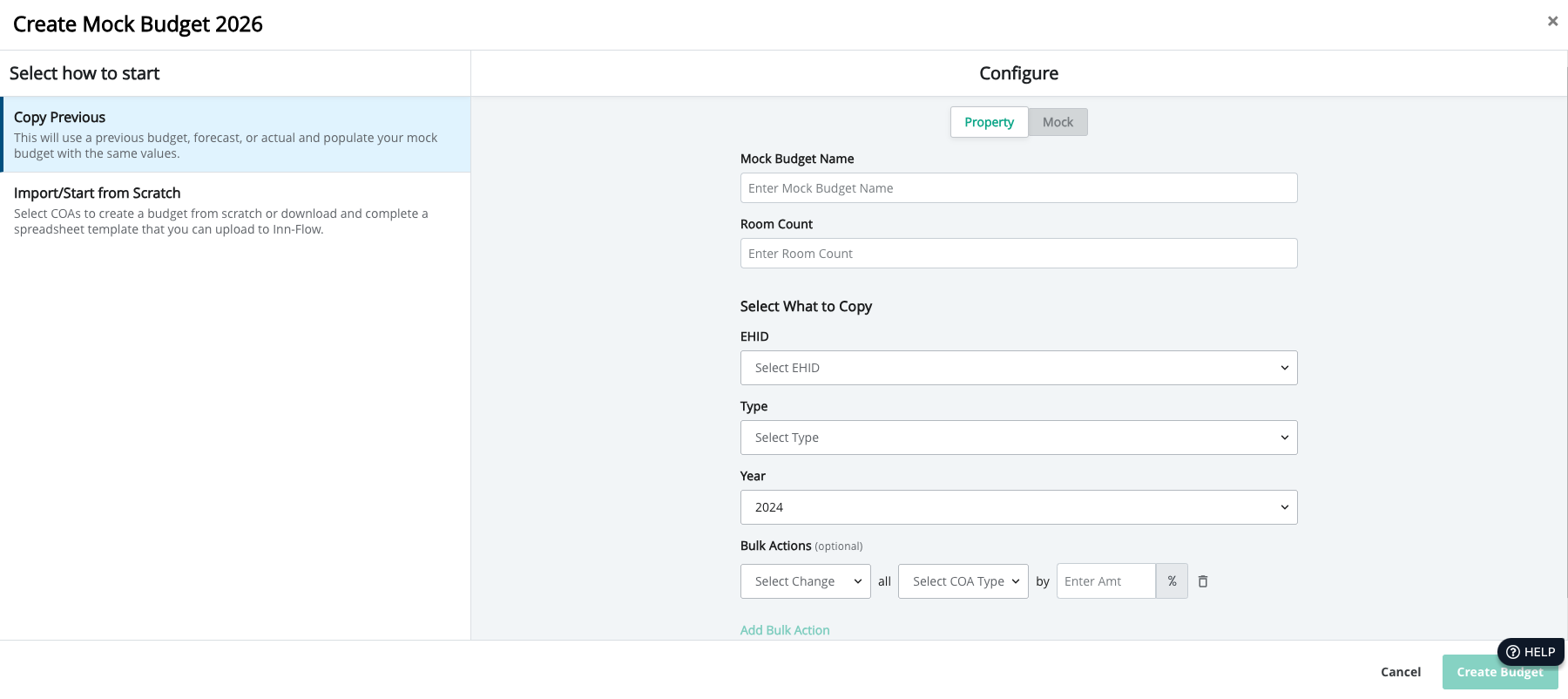
When to use: Best for creating budgets similar to previous periods or when you want to build on historical data.
Import / Start from Scratch
Use a template to import values or start from scratch in Inn-Flow.
Steps:
Select Import / Start from Scratch from the left panel.
Give your Mock Budget a Name.
Determine and Enter the Room Count.
- You can keep it the same to test current capacity.
- Or you can update it for additional rooms or construction that might be happening.
Select which Chart of Accounts you would like to budget for.
- Each department is an accordion with a checkbox. You can deselect the checkbox to not include it in the budget
- In the accordion for each department are the Chart of Accounts associated. You select or deselect any chart of account to include in the budget.
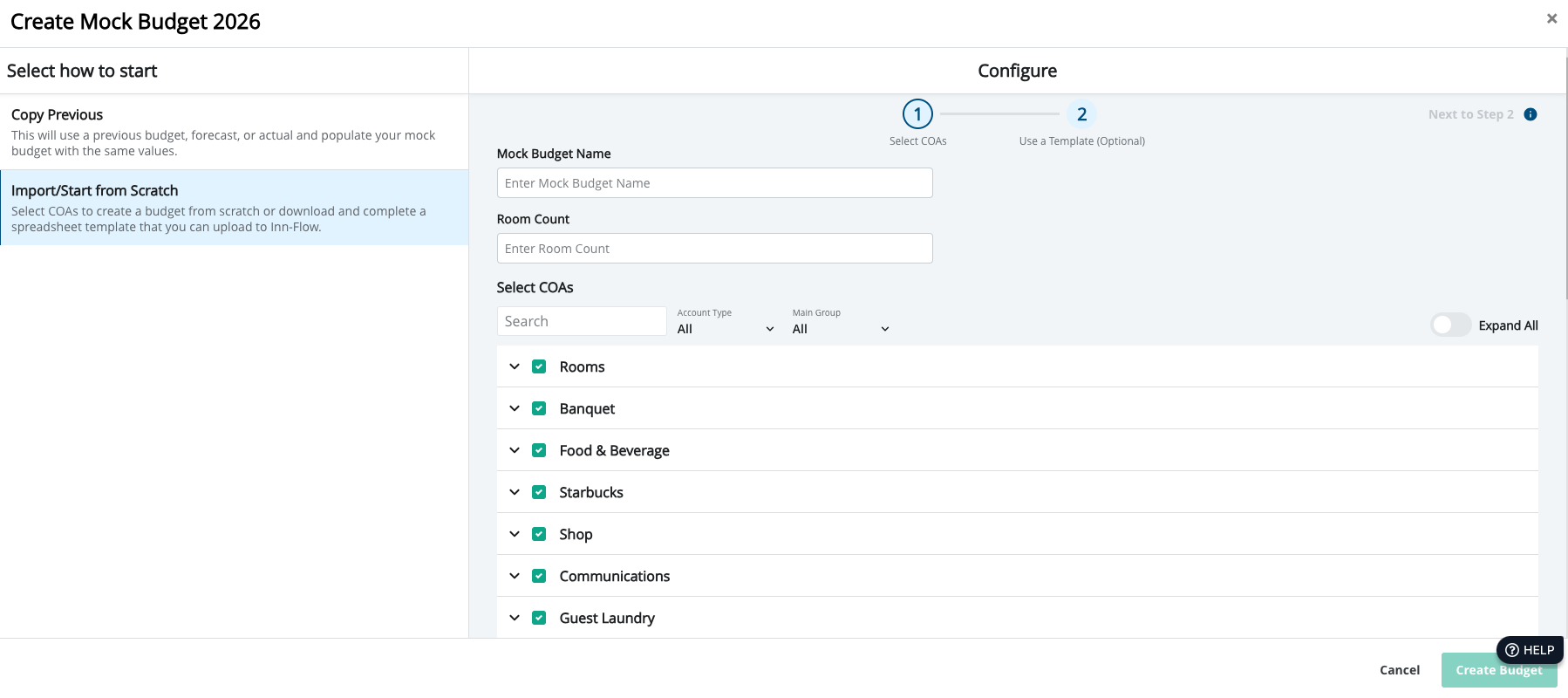
After selecting your Chart of Accounts you can either:
- Click Create Budget at the bottom to start your budget from zero
- Or click Next to Step 2 in the top right to download the template.
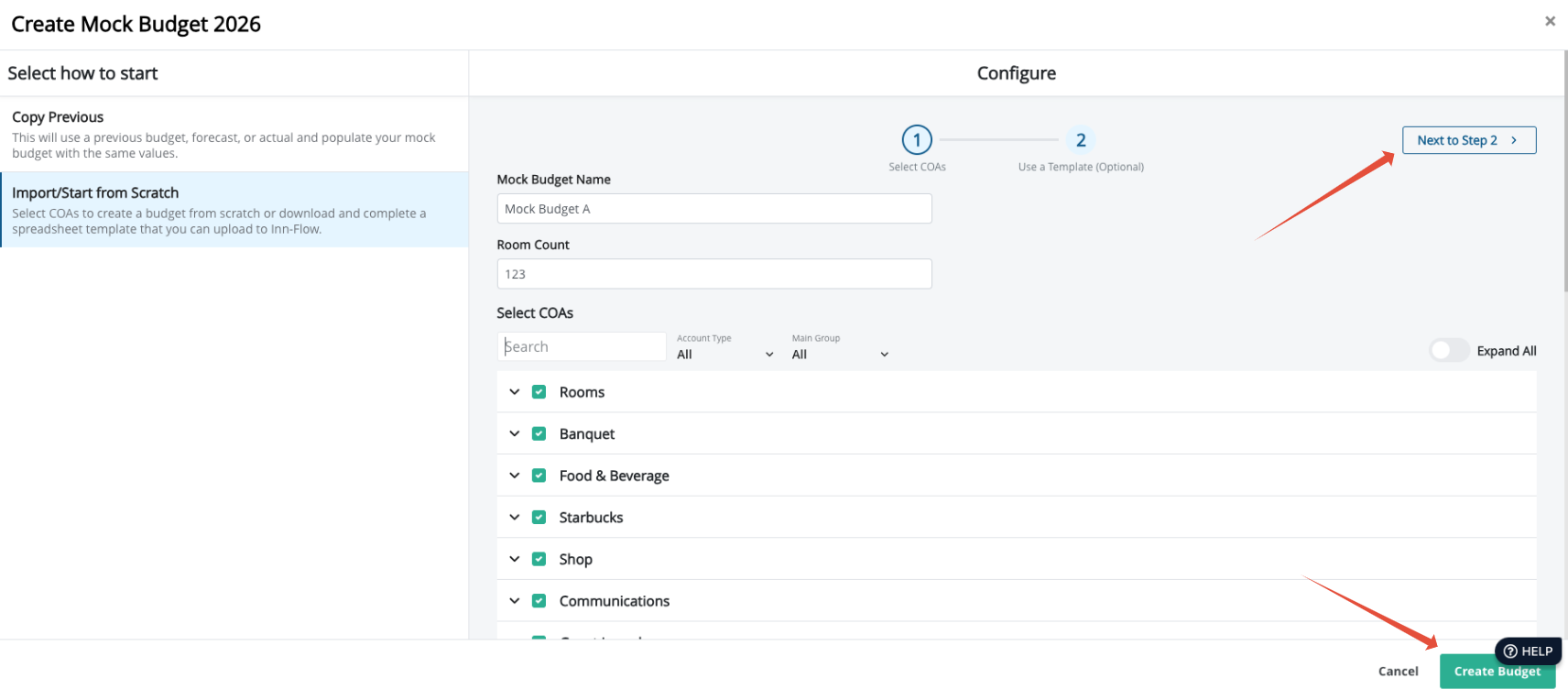
If you go to step 2 to download template you will:
- Download the template
- Read instructions in the download
- Fill out the template
- Upload the completed file into Inn-Flow
- Click Import Budget in the bottom right.
 When to use: Ideal when you have budget data prepared in spreadsheets or prefer working in Excel.
When to use: Ideal when you have budget data prepared in spreadsheets or prefer working in Excel.
Was this article helpful?
That’s Great!
Thank you for your feedback
Sorry! We couldn't be helpful
Thank you for your feedback
Feedback sent
We appreciate your effort and will try to fix the article