See the information below for the permissions surrounding Operational Budgets 2.0 to ensure that your team has the access they need to create an accurate Budget and Forecast.
Prerequisites
- Admin Access to Operational Budgets
- For admins to have access to Operational Budgets 2.0, you will need to be on the appropriate Accounting Subscription Tier.
- User Visibility
- Users will only see Budgets for Entities (hotels) that they have access to.
- Edit Budgets (Sensitive)
- Edit Budgets allows any user with this permission to open and make changes to budget line items including:
- Room Revenue Total Occupancy and Segmentation Mix Occupancy & ADR
- Department line items and factor method
- Edit Budgets allows any user with this permission to open and make changes to budget line items including:
- Lock/Unlock Budgets
- Lock/Unlock allows any user with this permission to access a budget and lock the budget or unlock the budget.
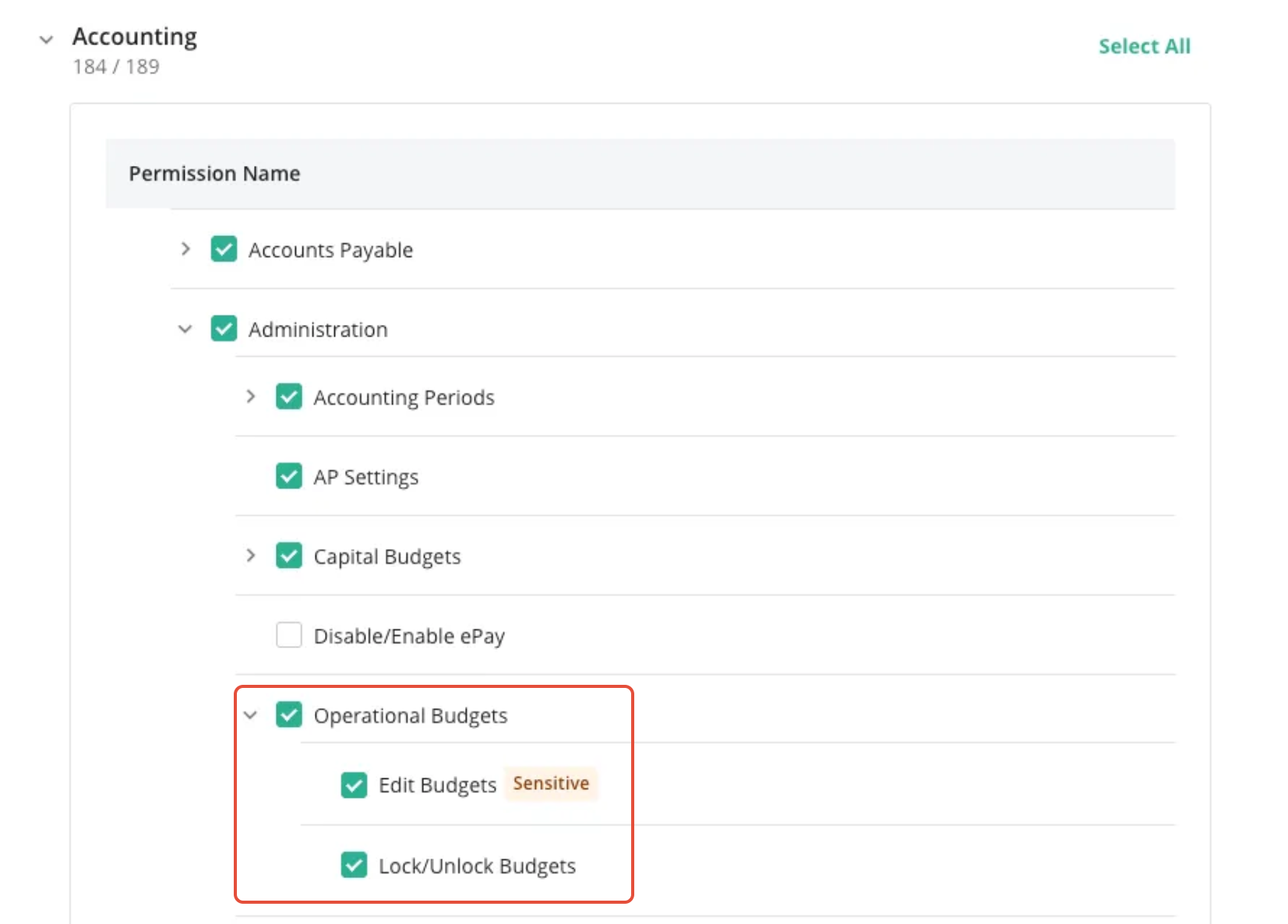
Step-by-Step Guide
- Click Administration > Roles & Permissions
- Select the Role you wish to change permissions for
- In the right panel select the Accounting > Administration > Operational Budgets
- Choose which Operational Budgets permissions you’d like to give the role access to.
- Edit Budgets: Allows user to make changes to any area of the budget (Best for Department Heads)
- Lock/Unlock Budget: Allows user to lock a budget so no additional changes can be made or Unlock the budget to make additional changes. (Best for GM or above property roles)
Was this article helpful?
That’s Great!
Thank you for your feedback
Sorry! We couldn't be helpful
Thank you for your feedback
Feedback sent
We appreciate your effort and will try to fix the article